After Google Drive installation when you try to Sign in to Google Drive the popup shows the following error message:
Sign in to Google Drive
There is a problem with this website’s security certificate.
Security certificate problems may indicate an attempt to fool you or intercept any data you send to server.
We recommend that you close this webpage and do not continue to this website.
• Click here to close this webpage.
• Contiue to this website (not recommended).
• More information
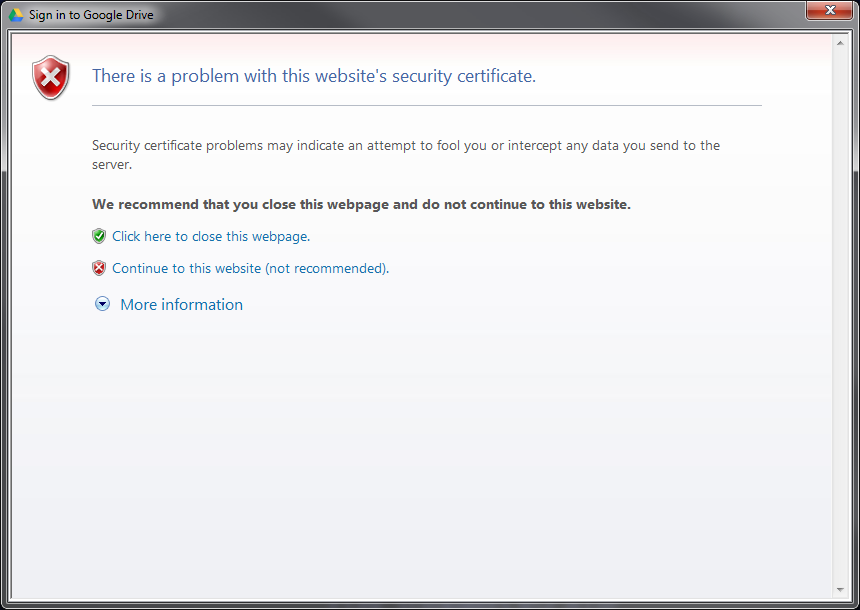
Solution:
Right-click inside the popup, Properties, from Address (URL) line select the link until the end starting from
https://accounts.google.com/ServiceLoginAuth…
copy, open an IE window and paste the address.
If the page doesn’t open then add the website in the Trusted Sites Zone:
Open Windows Internet Explorer, go to
Tools (Alt+X) -> Internet Options -> Security -> Trusted sites -> Sites
write
https://accounts.google.com/
in Add this website to the zone, Add, check Require server verification (https:) for all sites in this zone then Close.
Did my solution solve your problem? Leave a reply.

20 replies on “Google Drive – “There is a problem with this website’s security certificate.””
Thanks.
Hi,
thank you for your comment. If you want you can subscribe to this blog to receive automatically updates.
Thanks a lot! Your solution 1 really helps. 🙂
Hi Michael,
thank you for your comment. If you want you can subscribe to this blog to receive automatically updates.
I think it is a horrible advice to tell people to turn off all controls that make certificates safe. You suggest to people that the certificate should not be checked against the proper credentials. Any malware host would tell the people the same.
honestly… I have to agree with you. It’s the job of google and any other publisher of computer programs to provide a trusted certificate… and if not provided you need to know so you can decide whether to take the risk or not.
however it’s a fix to the problem so when providing this extra info the advice is fine. 🙂
You save my life 🙂
i tryed all but nont go 🙁
None have worked for me
Perfect, thanks. Even behind a proxy working…
Unfortunately, neither solution worked for my surface pro 2
I found that my device had its date/time settings wrong.. This prevented the updater from running needed updates. Upon correcting the date/time setting and running the latest update the error went away.
thank you so much admin….keep it up 🙂
Thank you guy that really helped me
it really helped
Yeah, I have to completely agree with the others.. 🙁 Just saying to disable all security certs is really not good advice.. it’s like using a bazooka to kill a fly..
If it were me writing the article, I would had only given suggestion number 2 and then mentioned to the users that “There is actually a real issue with google certificates and that is why this has stopped working. Certificates are there for a reason and I would recommend that you occasionally remove accounts.google.com from your trusted sites list to see if the problem persists.”
I suppose that that’s just me though.. ^^;;
Hi Matthew,
Thank you very much for your comment.
You’re right, I’ve removed the first solution.
WT..! It’s now 2017, and your solution is still working like a charm!.
Come on google , read this blog and honor Eclipses loudly then fix this..
(Info: mine was Win10 Pro, activated, just a couple month installed with latest update with correct timezone of my country – which is GMT+7, date/time also sync automatically with default NTP url that came with windows)
Your solution didn’t solve my problem. 🙁