Sometimes for testing purpose could be useful configure the SMTP Server in NAV using your GMAIL account
HOW TO configure SMTP Mail Setup using GMAIL?
SMTP Server: smtp.gmail.com
SMTP Server Port: 587
Authentication: Basic
User ID: your full Gmail address (e.g. example@gmail.com)
Password: your Gmail password
Secure Connection: Yes
Related posts:
HOW TO configure SMTP Mail Setup using HOTMAIL
Did my HOW TO help you? Leave a reply.

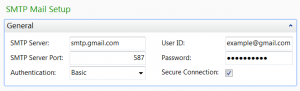
8 replies on “HOW TO configure SMTP Mail Setup using GMAIL”
YES THANKS I,LL GIVE IT A TRY WITH YOUR INFO
[…] Related posts: HOW TO configure SMTP Mail Setup using GMAIL […]
Hello,
I have make the SMTP setup but showing following error while try to send email.
The SMTP mail system returned the following error: “The SMTP server requires a secure connection or the client was not authenticated. The server response was: 5.5.1 Authentication Required. Learn more at”.
OK
Hi rajandrapwarjendra, thank you for your comment. the Setup is correct, the only issue is that Google is blocking the connection because coming by a new IP Address. Go to security.google.com/settings/security/activity and here you’ll see blocked connection. Allow them and it should help in this case.
Hello – I have same problem with gmail and looked at security.google.com/settings/security/activity but no activity linked to my NAV cloud server is visible – I’m sure about my setup used – can you please help me ?
Go to security settings at the followig link https://www.google.com/settings/security/lesssecureapps and enable less secure apps. Solution worked for me
After following your instructions I have faced the following issue and simultanesouly I have received mail from Google specifying that “Review Blocked Sign-in attempt”.
Microsoft Dynamics NAV
—————————
You cannot send the e-mail.
Verify that the SMTP settings are correct.
Do you want to download the attachment?
—————————
No Yes
—————————
Hi,
Thank you for the valuable information, Found this useful. Get to know more on and other email setup solutions too.