The title of this post contains exactly the words I used to search on Google.
Why for this simple task I’m writing a post?
Because in this case, as happens often, the task is easy but we should know the logic behind the software and functionalities we want use.
To clarify the concept: we want
"Paste as Picture hiding gridlines"
rather then
"Copy as Picture without gridlines"
HOW TO Copy from Excel and Paste as Picture without gridlines?
The correct tile of the this post should be
HOW TO Copy as Picture without gridlines from Excel
Click Copy -> Copy as Picture…
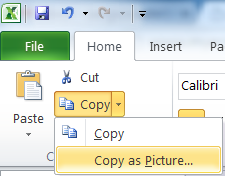
Under Appearance section, select “As shown when printed“, then click OK
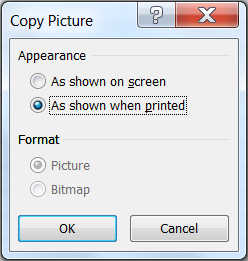
When you’ll paste it, for example in a Word document, the image will be without gridlines.
Note from comments: You may also have to uncheck the ‘Gridlines’ box under ‘View’ when working on Excel on a Mac, unless you want the gridlines to be in the picture you paste.
Did my HOW TO help you? Leave a reply.

4 replies on “HOW TO Copy from Excel and Paste as Picture without gridlines”
Your post help me rediscover a technique I successfully used in the past.
When Excel is displayed in a smaller window and Home tab is selected, the Pages icon to right of the Paste icon appears without the word “Copy” next to it. Also, I kept attempting to remove the grid with a nonexistent Paste function.
Thanks for the reality adjustment,
Mark
You may also have to uncheck the ‘Gridlines’ box under ‘View’ when working on Excel on a Mac, in my experience (so uncheck this box before copying, unless you want the gridlines to be in the picture you paste).
Thank you, I added your note, on PC it does not copy the grid (I do not need to uncheck ‘Gridlines’), so probably this is a different behaviour beetween the two different versions but this information could be interested also for other users
How rare is it to find straightaway a simple and easy post telling me exactly what I needed to do! I thought my Google search might be a bit cumbersome but fortunately your post popped up… Thank you!!