You can verify that Windows PowerShell version installed by completing the following check:
- Click Start, click All Programs, click Accessories, click Windows PowerShell, and then click Windows PowerShell.
- In the Windows PowerShell console, type the following command at the command prompt and then press ENTER:
Get-Host | Select-Object Version
- You will see output that looks like this:
Version ------- 3.0
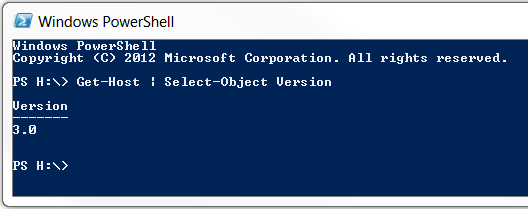
You can download Windows PowerShell 3.0 using the following link:
Windows Management Framework 3.0
NOTE: Windows PowerShell 3.0 is an external prerequisite to install Microsoft Dynamics NAV 2013 R2
Did my HOW TO help you? Leave a reply.

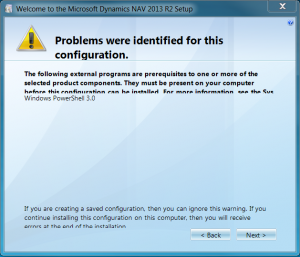
2 replies on “HOW TO verify the Windows PowerShell version installed”
[…] https://www.myerrorsandmysolutions.com/how-to-verify-the-windows-powershell-version-installed/ […]
[…] https://www.myerrorsandmysolutions.com/how-to-verify-the-windows-powershell-version-installed/ […]