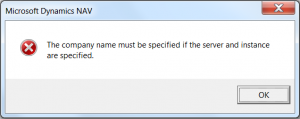Sorry, Movie Maker can’t start. Make sure your computer meets the minimum system requirements before trying to start Movie maker again, and then try to update the driver for your video card if Movie maker still doesn’t start.
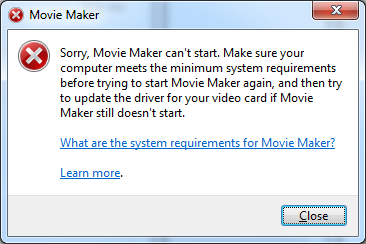
Premise: After the update from Windows 7 to Windows 8, Movie Maker doesn’t start showing the above error.
Solution:
Open the following folder
C:\Program Files (x86)\Windows Live\Photo Gallery\
and change the Compatibility (Right-click -> Properties) of the MovieMaker.exe file with Windows 7 or a previous version.
Note: if my premise is not valid for you you’ll receive the same message but for another reason, then the message suggest to make sure your computer meets the minimum system requirements, further details in the following link:
Movie Maker system requirements
Did my solution solve your problem? Leave a reply.