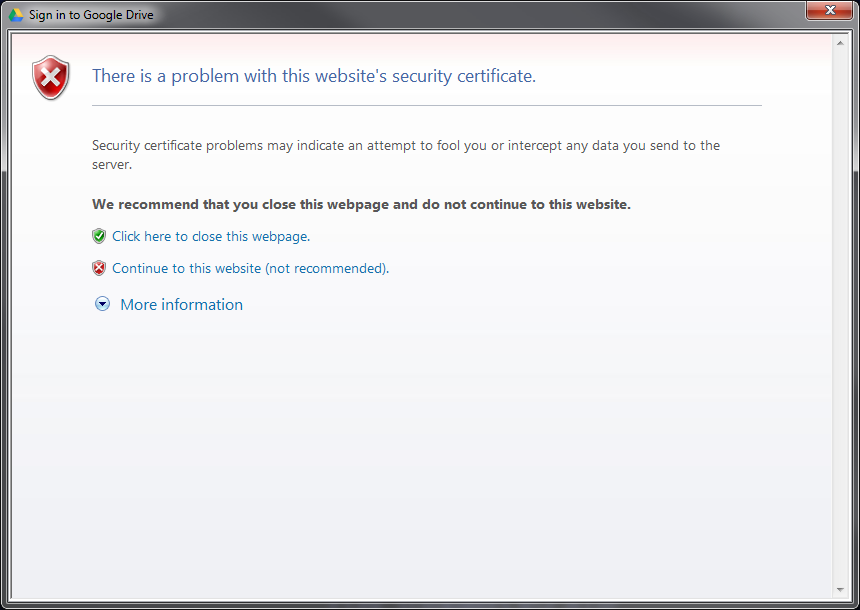The element “Deployment” in namespace “http://schemas.microsoft.com/windowsphone/2009/deployment” has invalid child element “AppExtra”. List of possible elements expected: “App”.
In Italian
L’elemento “Deployment” nello spazio dei nomi “http://schemas.microsoft.com/windowsphone/2009/deployment” ha un elemento figlio non valido “AppExtra”. Elenco di possibili elementi previsti: “App”.
Cause:
Installing the Windows Phone 8 SDK, the schema files of the previous version will update too. If you haven’t installed it and you want to work with Visual Studio 2010 you have an old version of schemas that not contains the <AppExtra> node, so the error appears because the xsd file cannot validate your WMAppManifest.xml file with the new lines
[sourcecode language=”xml”]
<?xml version="1.0" encoding="utf-8"?>
<Deployment xmlns="http://schemas.microsoft.com/windowsphone/2009/deployment" AppPlatformVersion="7.1">
<AppExtra xmlns="" AppPlatformVersion="8.0">
<Extra Name="Tiles"/>
</AppExtra>
[/sourcecode]
Solution:
Download and replace the following files inside you Visual Studio 2010 installation folder at the path like this:
C:\\Program Files\\Microsoft Visual Studio 10.0\\Xml\\Schemas
Rename the Microsoft.Phone.PreImport.targets file in
C:\\Program Files\\MSBuild\\Microsoft\\Silverlight for Phone\\v4.0
append “_” at the end of the filename: Microsoft.Phone.PreImport.targets_ (I’m searching other ways for this part of solution)
Close and re-open Visual Studio 2010 then Rebuild your solution.
Did my solution solve your problem? Leave a reply.