When you try to open a pdf file with Adobe Reader show the following message:
Adobe Reader Protected Mode
Adobe Reader cannot open in Protected Mode due a problem with your system configuration. Would you like to open Adobe Reader with Protected Mode disabled?
• Open with Protected Mode disabled
• Always open with Protected Mode disabled
• Do not open with Protected Mode disabled
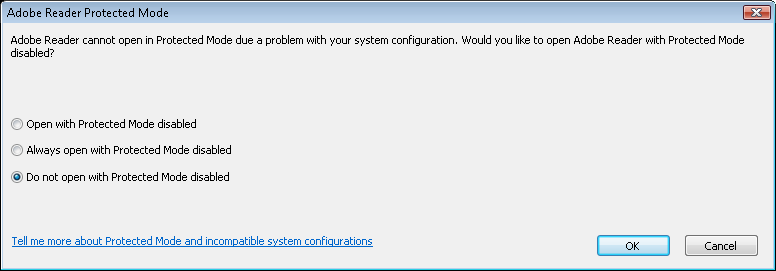
Solution 1:
If you choose one of the first two options, the file opens, with the third no.
Solution 2:
To change your system configuration, launch Adobe Reader
click Edit menu then select Preferences…
or
use shortcut Ctrl+K
Inside General category uncheck “Enable Protected Mode at startup” on the bottom of the page.
Then click Yes in the confirm alert window
Adobe Reader
You have to chosen to turn off Reader’s protected mode. In order for these changes to take effect, you would have to manually restart the application.
Are you sure you want to continue?
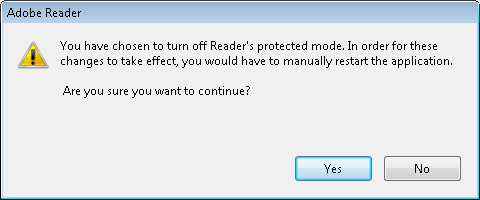
and then click OK on bottom of the page to close Preferences window.
Close Adobe Reader.
Note:
If you use the Microsoft Application Virtualization (App-V) Softgrid Client or Citrix Receiver, the Acrobat Reader is an application different from your local installation. You have to change the configuration here rather that in your local installation. I suggest you to open the file using the first option then change system configuration from this window.
Did my solution solve your problem? Leave a reply.

