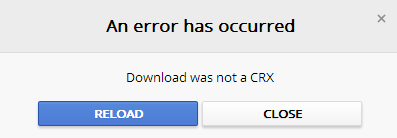After Google Drive installation when you try to Sign in to Google Drive the popup shows the following error message:
Sign in to Google Drive
There is a problem with this website’s security certificate.
Security certificate problems may indicate an attempt to fool you or intercept any data you send to server.
We recommend that you close this webpage and do not continue to this website.
• Click here to close this webpage.
• Contiue to this website (not recommended).
• More information
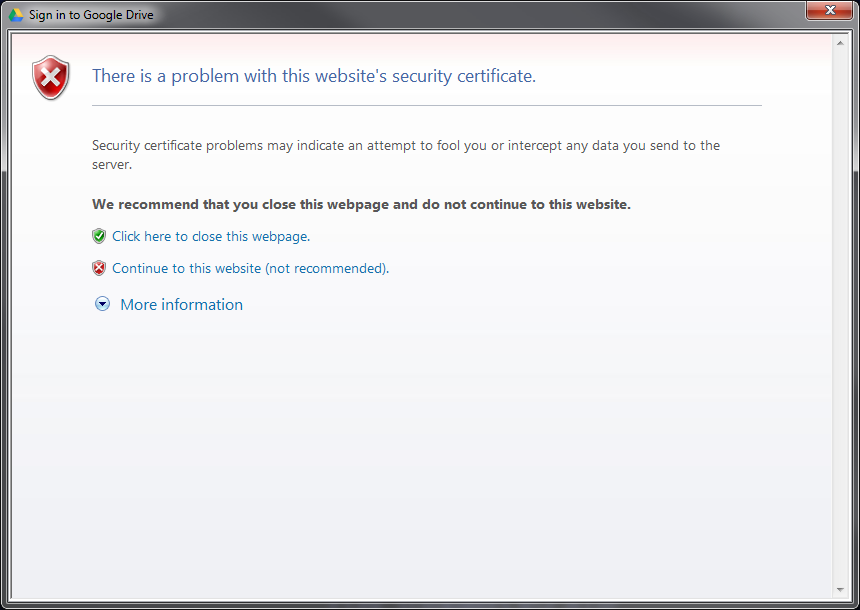
Solution:
Right-click inside the popup, Properties, from Address (URL) line select the link until the end starting from
https://accounts.google.com/ServiceLoginAuth…
copy, open an IE window and paste the address.
If the page doesn’t open then add the website in the Trusted Sites Zone:
Open Windows Internet Explorer, go to
Tools (Alt+X) -> Internet Options -> Security -> Trusted sites -> Sites
write
https://accounts.google.com/
in Add this website to the zone, Add, check Require server verification (https:) for all sites in this zone then Close.
Did my solution solve your problem? Leave a reply.