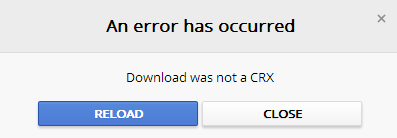Yes, finally you can view YouTube™ videos without Ads.
I suggest you to install the ScrewAds extension/add-on for Google Chrome or Mozilla Firefox so you can view YouTube videos without Ads. ScrewAds skips and blocks the annoying video and image YouTube Ads automatically. Have a clean YouTube experience without VEVO ads and backgrounds, too.
You can donwoload it from the official website:
ScrewAds! – Block, Skip, Remove, and Replace, any and all YouTube™ Ads! Also gets rid of VEVO backgrounds.
or
search it in the
Chrome Web Store using Google Chrome
or
Add-ons for Firefox using Mozilla Firefox.
Do you think that my Tip & Trick is useful? Leave a reply.