When we develop in Microsoft Dynamics NAV, we use a Developer License that has permissions to the standard objects different of the license of the final customer.
Using the customer’s license you may encounter error messages as follows:
You do not have the following permissions on TableData {TableName}: {Read/Insert/Modify/Delete}
An example could be running a Codeunit that modify a record in the standard table 6550 Whse. Item Tracking Line.
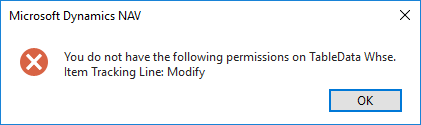
Considerations:
I’m pretty sure that most of you after will receive an error like this, first will search the table number of the one in the error message. Then you will realize that is in the range of the standard objects (e.g. 6550) and you will start thinking why this error didn’t happen during your tests.
Well, the answer is obvious if you think that probably you tested using the Developer license and that the Customer’s license has different permission to access to the standard objects.
Causes:
Create a new Page using the wizard of type List to show all the fields of the system table Permission Range.
Then run it with the Customer’s license and filter for the object in the error message (i.e. TableData 6550)
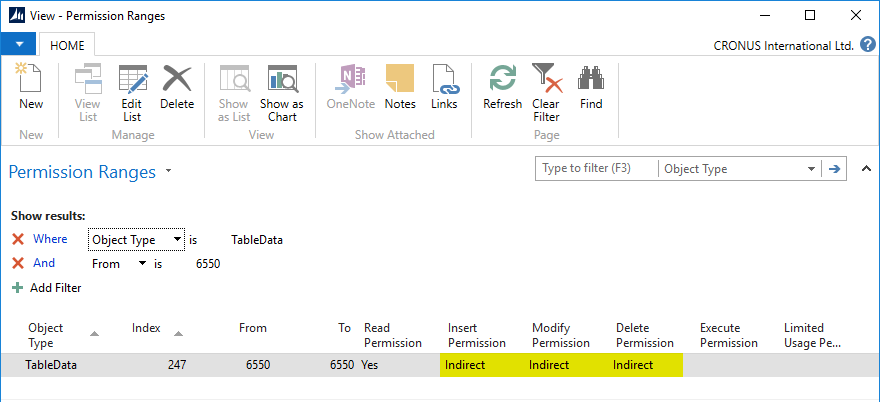
As you can see, this TableData in the Customer’s license has Insert/Modify/Delete permission as Indirect. This means that you CANNOT do those action directly in that table.
Note: Remind that if you are saving the license in the database or you upload a new license you must restart the instance service.
In the meantime you realized (maybe debugging) that the code that caused this error is in a Codeunit. Bingo!!!
You do not have the following permissions on TableData
Solution:
Open the Codeunit in design and assign in the Properties the correct Permissions to the tables
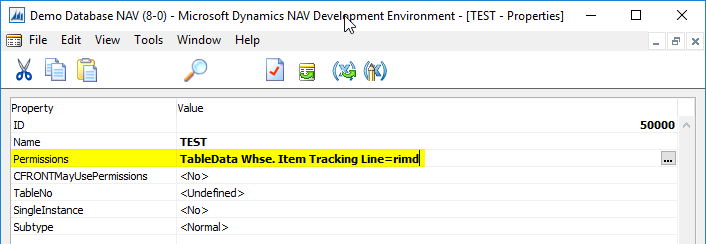
Did my solution solve your problem? Leave a comment.
