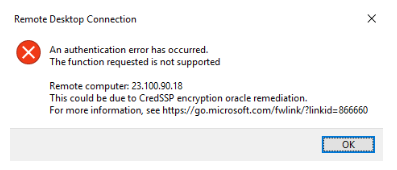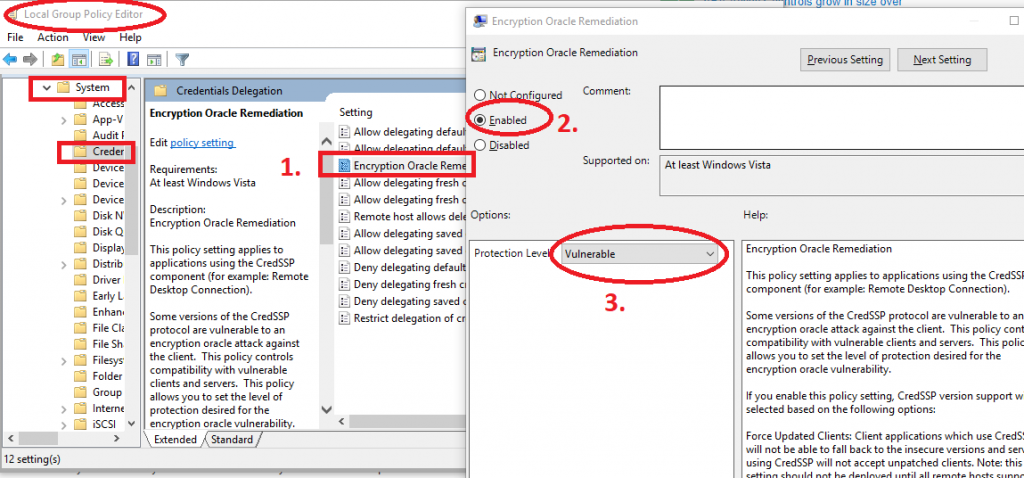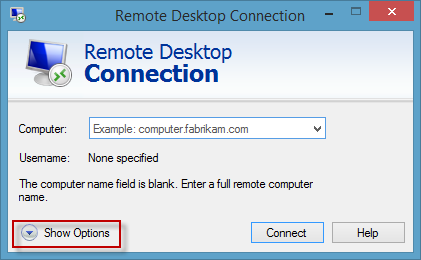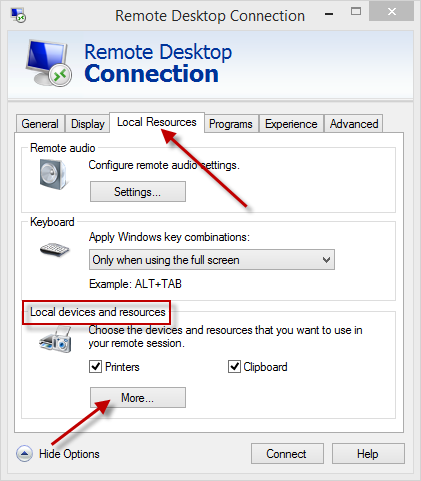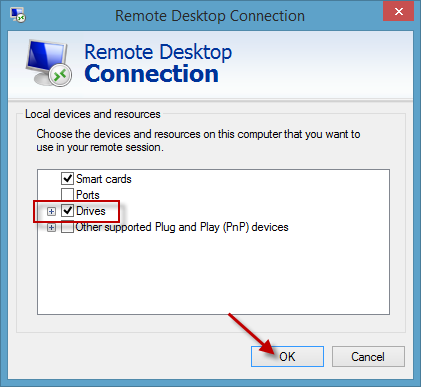[Window Title]
Remote Desktop Connection
[Content]
An authentication error has occurred.
The function requested is not supported
Remote computer: <hostname or ip address>
This could be due to CredSSP encryption oracle remediation.
For more information, see https://go.microsoft.com/fwlink/?linkid=866660
[OK]
Solution 1:
This error appears after I’ve updated Windows. If you are update also the Server where you want connect this should be first and better solution. if you are connecting to a server of a Customer or 3rd party that you cannot update, you can use Solution 2.
Solution 2:
Open Local Group Policy Editor (executing gpedit.msc)
Navigate to Computer Configuration -> Administrative Templates -> System -> Credential Delegation
Double-click on Encryption Oracle Remediation the select Enabled and change Protection Level to Vulnerable click Apply then OK.
Did my solution solve your problem? Leave a reply.