—————————
Microsoft Dynamics NAV
You do not have permission to read the Change Log Setup table.
—————————
OK
—————————
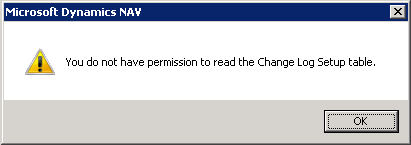
Cause:
The customer doesn’t have permission to read the Change Log Setup table with his license.
Someone activated and deactivated the Change Log functionality with developer license.
As result there is a blank line in the Change Log Setup table.
Solution:
Open the Change Log Setup table with developer license and remove the blank line.
Otherwise, if you have an installation with Microsoft SQL Server, you can delete this blank line directly running a query in SQL.
Did my solution solve your problem? Leave a reply.
